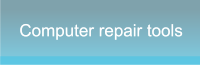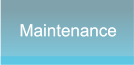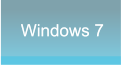




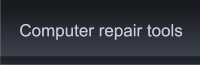
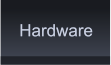
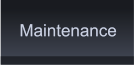

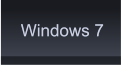
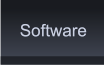








 It's hard to think in this day and age that there is a battery on your motherboard. Yet you will find it nestled on
the board supplying power to hold your settings and date/time in memory. This is called the CMOS battery.
CMOS battery replacement is a relatively easy procedure.
The most used type is the Lithium (Li). This battery is round and about the size of a coin. These batteries can be
found at most retail stores and electronic stores.
So how do you know when it's time to change it out?
It could be that the computer clock seems
to be losing time after the system has been
shut down. The computer will lose time. Or
you could become victim to one of these
error messages:
BIOS CMOS checksum error defaults
loaded
BIOS CMOS battery low cmos wrong
memory size
No operating system
CPU overclocking failed
New CPU has been installed
Okay, so you've come to the realization that it's not really
noon, maybe because it's dark outside. Here's how to do a CMOS
battery replacement.
1. Turn off your computer and unplug it from the wall.
2. Locate the screws that hold the left-hand side panel of your computer in place.
3. Remove the Cover according to the PC manufacturer's instructions. Lay the computer on its side with the
motherboard facing up.
4. Locate the CMOS battery. Depending on what model PC you have, there may be different types of batteries but
typically it will be Lithium and they're easy to find on the motherboard. It looks like a silver coin simply mounted on
the Board.
It's hard to think in this day and age that there is a battery on your motherboard. Yet you will find it nestled on
the board supplying power to hold your settings and date/time in memory. This is called the CMOS battery.
CMOS battery replacement is a relatively easy procedure.
The most used type is the Lithium (Li). This battery is round and about the size of a coin. These batteries can be
found at most retail stores and electronic stores.
So how do you know when it's time to change it out?
It could be that the computer clock seems
to be losing time after the system has been
shut down. The computer will lose time. Or
you could become victim to one of these
error messages:
BIOS CMOS checksum error defaults
loaded
BIOS CMOS battery low cmos wrong
memory size
No operating system
CPU overclocking failed
New CPU has been installed
Okay, so you've come to the realization that it's not really
noon, maybe because it's dark outside. Here's how to do a CMOS
battery replacement.
1. Turn off your computer and unplug it from the wall.
2. Locate the screws that hold the left-hand side panel of your computer in place.
3. Remove the Cover according to the PC manufacturer's instructions. Lay the computer on its side with the
motherboard facing up.
4. Locate the CMOS battery. Depending on what model PC you have, there may be different types of batteries but
typically it will be Lithium and they're easy to find on the motherboard. It looks like a silver coin simply mounted on
the Board.
 5. Use a small flat head screw driver to gently pry it out. If you can
get a finger nail on it, there's usually a tiny spring loaded tab to push
aside while you pry it out.
6. Determine the type of CMOS battery. Check the model number and
voltage so you will know what to use for your CMIOS battery
replacement. Lithium batteries look very much alike but can have
different characteristics.
7. Snap the new battery in. Place it with the small circle side down
and just give it a gentle push. It should snap right in to its holder.
8. Replace the PC Cover and plug the power cord back in.
9. Boot up your PC. You may get some warnings that "Settings have
changed." Most computers will start back up with the default Date and
Time. Just click on your Clock Manager or right click the Clock on your
Tool Bar to reset the day and time to current.
* There's an "Internet Time" tab under "Properties." Check that so
your computer will sync with the internet for your time.
As I already stated, and you may now know for yourself, it is an easy
operation to complete a CMOS battery replacement.
Click Image to Enlarge
5. Use a small flat head screw driver to gently pry it out. If you can
get a finger nail on it, there's usually a tiny spring loaded tab to push
aside while you pry it out.
6. Determine the type of CMOS battery. Check the model number and
voltage so you will know what to use for your CMIOS battery
replacement. Lithium batteries look very much alike but can have
different characteristics.
7. Snap the new battery in. Place it with the small circle side down
and just give it a gentle push. It should snap right in to its holder.
8. Replace the PC Cover and plug the power cord back in.
9. Boot up your PC. You may get some warnings that "Settings have
changed." Most computers will start back up with the default Date and
Time. Just click on your Clock Manager or right click the Clock on your
Tool Bar to reset the day and time to current.
* There's an "Internet Time" tab under "Properties." Check that so
your computer will sync with the internet for your time.
As I already stated, and you may now know for yourself, it is an easy
operation to complete a CMOS battery replacement.
Click Image to Enlarge
 CMOS Battery Replacement by PC Apprentice 2009 - 2017
CMOS Battery Replacement by PC Apprentice 2009 - 2017
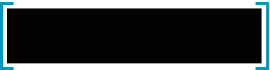 "To err is human, but to really foul things
up you need a computer."
-Paul Ehrlich
"To err is human, but to really foul things
up you need a computer."
-Paul Ehrlich